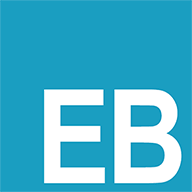selenium案例
selenium案例
# 1. 斗鱼爬虫
爬取斗鱼直播平台的所有房间信息:https://www.douyu.com/directory/all (opens new window)
# 1.1 思路分析:
数据的位置
每个房间的数据都在
id=live-list-contentbox的ul中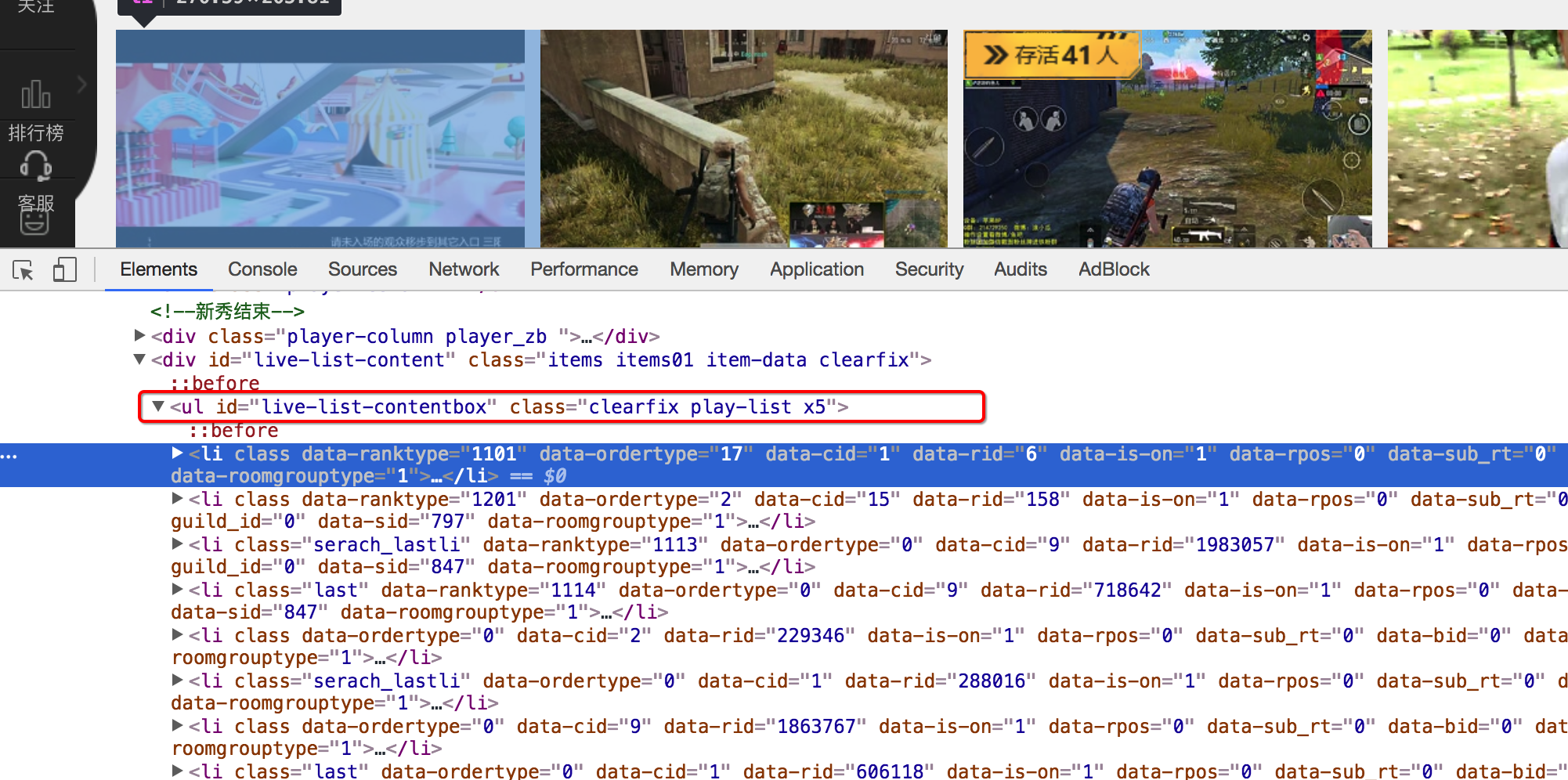
实现翻页和控制程序结束
selenium中通过点击就可以实现翻页,观察存在下一页和不存在下一页时候标签的变化
存在下一页时:
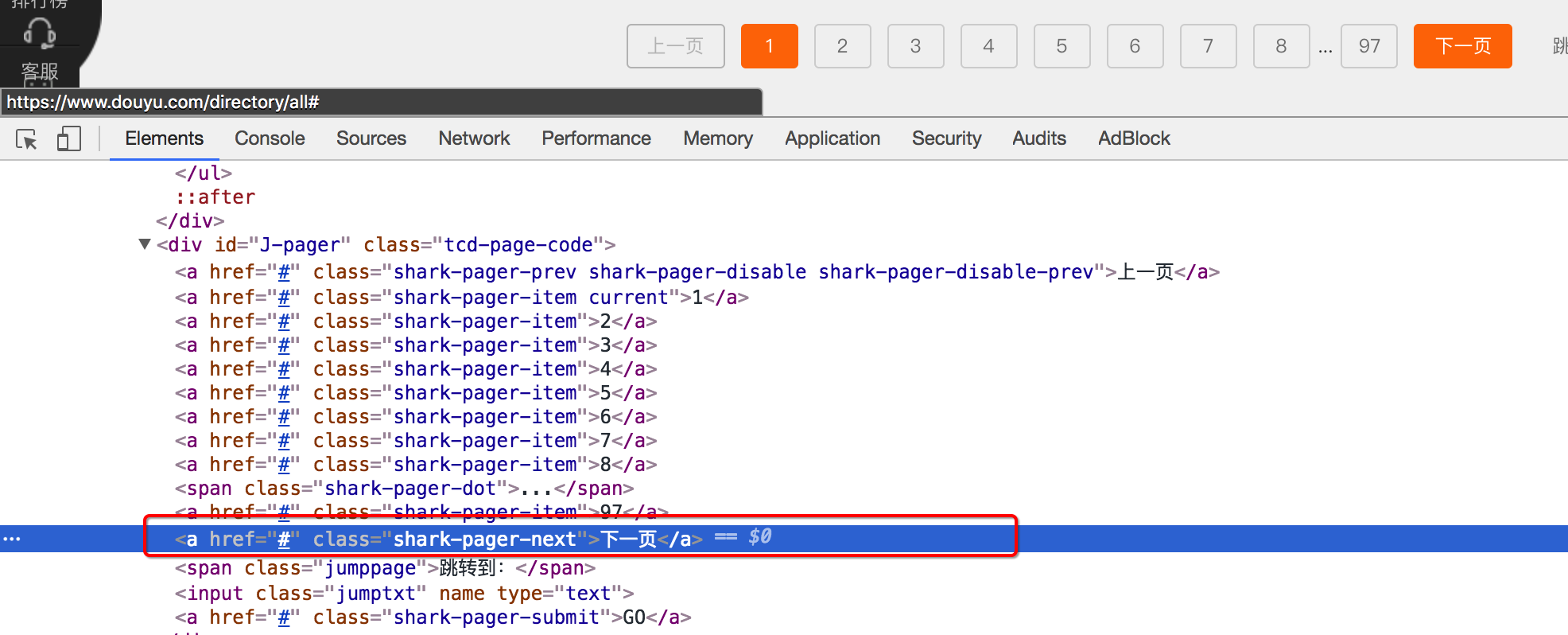
不存在下一页时:
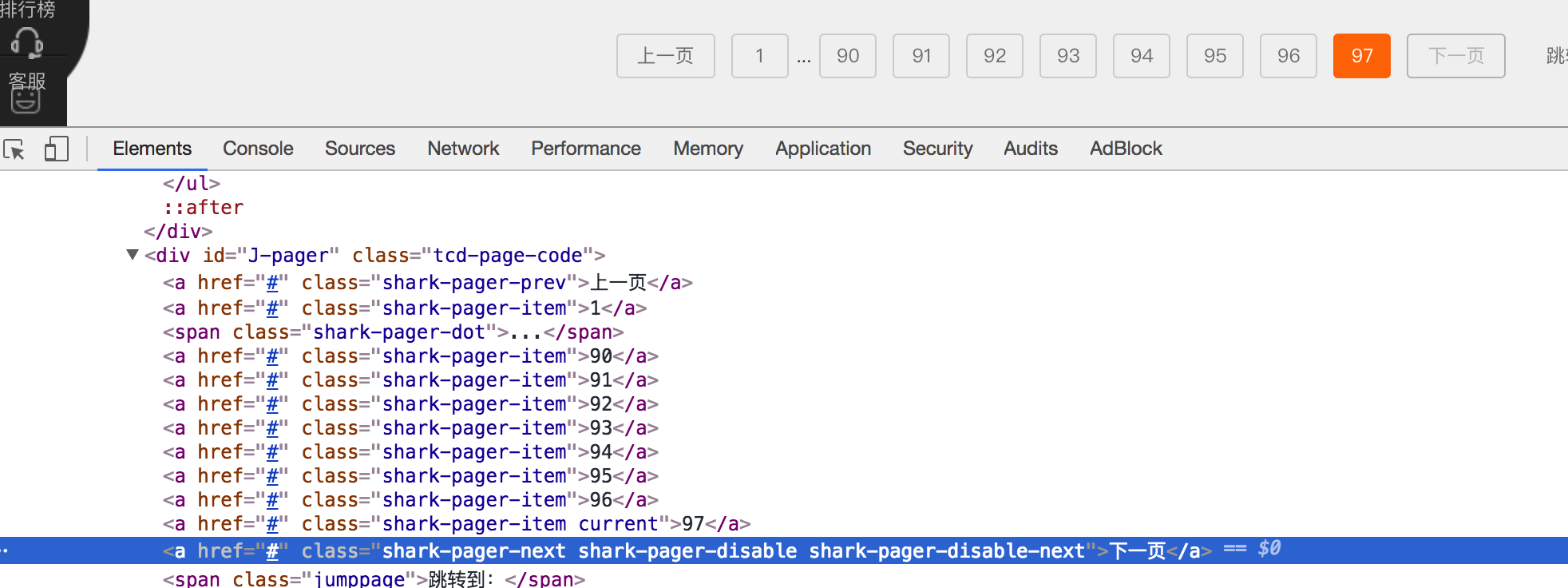
# 1.2 参考代码
from selenium import webdriver
import time
class DouYu:
def __init__(self):
self.start_url = "https://www.douyu.com/directory/all"
self.driver = webdriver.Chrome(executable_path='/home/worker/Desktop/driver/chromedriver')
def get_content_list(self): #提取数据
li_list = self.driver.find_elements_by_xpath("//ul[@id='live-list-contentbox']/li")
content_list = []
for li in li_list:
item = {}
item["title"] = li.find_element_by_xpath("./a").get_attribute("title")
item["anchor"] = li.find_element_by_xpath(".//span[@class='dy-name ellipsis fl']").text
item["watch_num"] = li.find_element_by_xpath(".//span[@class='dy-num fr']").text
# print(item)
content_list.append(item)
#提取下一页的元素
next_url = self.driver.find_elements_by_xpath("//a[@class='shark-pager-next']")
next_url = next_url[0] if len(next_url)>0 else None
return content_list,next_url
def save_content_list(self,content_lsit):#保存
for content in content_lsit:
print(content)
def run(self): #实现主要逻辑
#1. start_url
#2. 发送请求,获取响应
self.driver.get(self.start_url)
#3. 提取数据
content_list,next_url = self.get_content_list()
#4.保存
self.save_content_list(content_list)
# 5. 下一页数据的提取
while next_url is not None:
next_url.click() #页面没有完全加载完,会报错
time.sleep(3)
content_list,next_url = self.get_content_list()
self.save_content_list(content_list)
if __name__ == '__main__':
douyu = DouYu()
douyu.run()
1
2
3
4
5
6
7
8
9
10
11
12
13
14
15
16
17
18
19
20
21
22
23
24
25
26
27
28
29
30
31
32
33
34
35
36
37
38
39
40
41
42
43
44
45
46
47
48
2
3
4
5
6
7
8
9
10
11
12
13
14
15
16
17
18
19
20
21
22
23
24
25
26
27
28
29
30
31
32
33
34
35
36
37
38
39
40
41
42
43
44
45
46
47
48
# 2. 网易云音乐爬虫
完成网易云音乐的所有列表的名字和url地址 地址:http://music.163.com/#/discover/playlist (opens new window)
# 2.1 思路分析:
确定程序入口的位置
确定首页数据的位置和url地址
实现翻页和程序停止的判断
# 2.2 参考代码
from selenium import webdriver
import time
class CloudMuisc():
def __init__(self):
self.start_url = 'http://music.163.com/#/discover/playlist'
self.driver = webdriver.Chrome(executable_path='/home/worker/Desktop/driver/chromedriver')
def get_content_list(self): #提取数据
# 切入frame标签
login_frame = self.driver.find_element_by_id('g_iframe') # 根据id定位 frame元素
self.driver.switch_to.frame(login_frame) # 转向到该frame中
li_list = self.driver.find_elements_by_xpath('//*[@id="m-pl-container"]/li')
print(len(li_list))
content_list = []
for li in li_list:
item = {}
item["title"] = li.find_element_by_class_name('msk').get_attribute("title")
item["href"] = li.find_element_by_xpath('.//a').get_attribute("href")
# print(item)
content_list.append(item)
#提取下一页的元素
page_url_list = self.driver.find_elements_by_xpath('.//div[@class="u-page"]/a')
next_url = page_url_list[-1] if len(page_url_list)>0 else None
return content_list, next_url
def save_content_list(self,content_lsit):#保存
for content in content_lsit:
print(content)
def run(self): #实现主要逻辑
#1. start_url
#2. 发送请求,获取响应
self.driver.get(self.start_url)
time.sleep(3)
#3. 提取数据
content_list, next_url = self.get_content_list()
#4.保存
self.save_content_list(content_list)
# 5. 下一页数据的提取
while next_url is not None:
js = 'window.scrollTo(0,document.body.scrollHeight)' # js语句:滚动到页面最底部
self.driver.execute_script(js) # 执行js的方法
print(next_url.get_attribute('href'))
next_url.click() #页面没有完全加载完,会报错
time.sleep(3)
# 此时在iframe标签中 代码逻辑需要我们先切出
windows = self.driver.window_handles
self.driver.switch_to.window(windows[0])
content_list, next_url = self.get_content_list()
self.save_content_list(content_list)
# 6. 退出driver
self.driver.quit()
if __name__ == '__main__':
spider = CloudMuisc()
spider.run()
1
2
3
4
5
6
7
8
9
10
11
12
13
14
15
16
17
18
19
20
21
22
23
24
25
26
27
28
29
30
31
32
33
34
35
36
37
38
39
40
41
42
43
44
45
46
47
48
49
50
51
52
53
54
55
56
57
58
59
60
61
62
63
64
65
66
2
3
4
5
6
7
8
9
10
11
12
13
14
15
16
17
18
19
20
21
22
23
24
25
26
27
28
29
30
31
32
33
34
35
36
37
38
39
40
41
42
43
44
45
46
47
48
49
50
51
52
53
54
55
56
57
58
59
60
61
62
63
64
65
66
编辑 (opens new window)