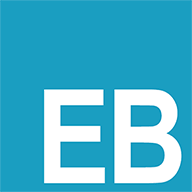ESLint规范
ESLint规范
# ESLint 规范
# 在原生 js 项目中使用
- 通过命令
npm install eslint --save-dev在项目中安装 ESLint,或通过命令npm install eslint -g在全局安装 - 引入公司规范文件中的默认配置
eslint-defaults.js ,并重命名为.eslintrc.js - 整个项目代码自动修复格式化可使用命令
npx eslint --fix eslint --no-fix检查格式错误,不自动修复
# 在 Vue 项目中使用
# 新项目
- 执行
vue create myapp通过 vue-cli 创建一个新的项目 - 选择 "Manually select features" 选项,手动选择需要的功能
- 保证 "Linter / Formatter" 选项为选中状态
- 进入 "Pick a linter / formatter config" 选择 linter 配置的步骤时,选择 "ESLint + Standard config",下一步
- 选择 "Lint on save",回车
- 项目创建后,引入公司规范文件中的默认配置
eslint-defaults.js , 并按照eslint-vue.js 这个文件的内容覆盖.eslintrc.js
# 现有项目
- 如果有代码未提交,先执行
git commit命令提交代码,因为在安装插件过程中现有代码会被插件修改 - 首先通过
vue add eslint命令安装 ESLint 插件,安装过程中会提示选择 ESLint 配置,选择Standard规范安装 - 安装完成后,引入公司规范文件中的默认配置
eslint-defaults.js , 并按照eslint-vue.js 这个文件的内容覆盖.eslintrc.js
# 整个项目代码格式化
- 执行命令
npx vue-cli-service lint即可
# 在 React 项目中使用
# 1. 安装eslint到项目
npm install eslint --save-dev
# 2. 在项目根目录创建ESlint配置文件.eslintrc.js, 也可以使用下面命令创建
eslint --init
以上选项一路回车即可,这些就是使用的eslint规则,后面可以自定义调整;
# 3. 安装 eslint-plugin-react 等相关依赖:
npm install babel-eslint eslint-plugin-react eslint-plugin-import --save-dev
# 4. 完整的.eslintrc.js配置文件 参考示例:
module.exports = {
"env": {
"es2021": true,
"es6": true,
},
"parser": "babel-eslint",
"extends": [
"plugin:react/recommended",
"./eslint-defaults.js",
],
"parserOptions": {
"ecmaFeatures": {
"jsx": true
},
"ecmaVersion": 12,
"sourceType": "module"
},
"plugins": [
"react"
],
"rules": {
},
"overrides": [
{
"files": [
"**/__tests__/*.{j,t}s?(x)",
"**/tests/unit/**/*.spec.{j,t}s?(x)",
"**/*.test.js"
],
"env": {
"jest": true
}
}
]
};
2
3
4
5
6
7
8
9
10
11
12
13
14
15
16
17
18
19
20
21
22
23
24
25
26
27
28
29
30
31
32
33
34
35
# 5. 在package.json文件中增加如下脚本指令:
{
"scripts": {
"lint": "eslint --ext .js --ext .jsx src"
}
}
2
3
4
5
--ext 这个选项允许你指定 ESLint 在指定的目录下查找 JavaScript文件时要使用的文件扩展名。默认情况下,它使用 .js 作为唯一性文件扩展名。
# VSCode 配置
- 安装 ESLint 插件 (opens new window)
- 按快捷键
Win + Shift + p输入 setting,选择Preference: Open Settings(JSON),打开 JSON 格式的配置文件 - 在末尾添加以下配置:
{
// ...
"[vue]": {
"editor.defaultFormatter": "dbaeumer.vscode-eslint"
},
"[javascript]": {
"editor.defaultFormatter": "dbaeumer.vscode-eslint"
},
"[typescript]": {
"editor.defaultFormatter": "dbaeumer.vscode-eslint"
},
"editor.formatOnSave": false,
"editor.codeActionsOnSave": {
"source.fixAll": true
},
"eslint.format.enable": true
}
2
3
4
5
6
7
8
9
10
11
12
13
14
15
16
17
配置含义:
eslint.format.enable:使用 ESlint 作为所有由 ESlint 验证的文件的格式化工具"editor.defaultFormatter": "dbaeumer.vscode-eslint":指定对应语言的默认格式化工具为我们装的 ESLint 插件editor.codeActionsOnSave:用于指定当保存代码时需要编辑器执行的动作,里面的值"source.fixAll": true表示为包括 ESLint 的所有插件启用自动修复, 也可以通过"source.fixAll.eslint": true只开启 ESLint 的自动修复editor.formatOnSave:保存文件时自动格式化,当启用了editor.codeActionsOnSave时建议关掉editor.formatOnSave,如果同时打开会导致保存文件时格式化两次
# eslint 教程
- 安装eslint
npm install eslint --save-dev
- 添加eslint的配置文件.eslintrc.js
在项目根目录创建ESlint配置文件.eslintrc.js, 也可以使用下面命令创建
eslint --init
以上选项一路回车即可,这些就是使用的eslint规则,后面可以自定义调整;
- 有了eslint之后,我们就能通过它来检查指定的代码文件了。我们在npm scripts加入如下脚本
{
...
"scripts": {
...
"lint": "eslint --ext .js --ext .jsx src"
...
}
...
}
2
3
4
5
6
7
8
9
在命令行中运行 npm run lint 即可, --ext 扩展名,
eslint --ext .js --ext .jsx src 这句命令的意思是,在src目录下,检查.js和.jsx文件的格式
- 一键自动格式化文件命令, --fix
eslint --ext .js --ext .jsx src --fix
- 只检查,不自动格式化文件命名
eslint --ext .js --ext .jsx src --no-fix
# eslint添加全局变量
在.eslintrc.js文件下添加下面代码,表示eslint知道globals对象的属性它们是全局变量,就不会报错了
//全局变量
"globals": {
"__DEV__": true,
"__WECHAT__": true,
"__ALIPAY__": true,
"App": true,
"Page": true,
"Component": true,
"Behavior": true,
"wx": true,
"getApp": true,
"getCurrentPages": true,
},
2
3
4
5
6
7
8
9
10
11
12
13
# .eslintignore文件 指定哪些文件或者文件夹不进行检查
/build/
/config/
/dist/
/test/unit/coverage/
2
3
4
记得在你的项目根目录下添加.eslintignore文件哟
# 忽略单行检查
// eslint-disable-line
let a = 1
let b = {} // eslint-disable-line
let c = true
2
3
# 忽略多行检查
/* eslint-disable */ 和 /* eslint-enable */ 组合使用
/* eslint-disable */
let myCar = new Object()
myCar.make = 'Ford'
myCar.model = 'Mustang'
myCar.year = 1969
/* eslint-enable */
2
3
4
5
6
/* eslint-disable */ 写在文件头部或写在需要忽略的代码上方
// The Vue build version to load with the `import` command
// (runtime-only or standalone) has been set in webpack.base.conf with an alias.
import Vue from 'vue'
import App from './App'
import router from './router'
Vue.config.productionTip = false
/* eslint-disable */
new Vue({
el: '#app',
router,
template: '<App/>',
components: { App }
})
2
3
4
5
6
7
8
9
10
11
12
13
14
15
# 忽略整个文件或者以下代码全部忽略
参考文章
掘金 从0到1配置eslint (所有人一看就懂) (opens new window)
简书 ESLint 使用记录 (opens new window)
# eslint 编译时警告或错误的配置
背景: 相信大家在项目引入eslint的时候,都会遇到,当eslint报错时就会直接导致整个页面报错,不能运行
其实解决方法也不难,原理是:eslint使用了 eslint-loader 或者 eslint-webpack-plugin来检验我们的代码是否符合规范
细心的同学,去eslint-loader (opens new window) 或者 eslint-webpack-plugin (opens new window)的npm官方看文档就会发现,他们会提供这个配置 failOnError
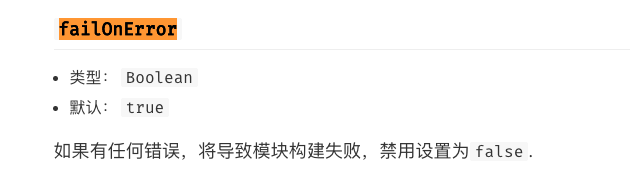
这个配置默认是true,只要我们把它关闭(设置为false),那么就可以在eslint报错的时候也不会导致项目编译失败
现在我们知道原理了,只需要改一个配置即可。下面我们来实战项目下怎么改
# vue项目中
在vue项目中,我们只需在 vue.config.js 文件中配置 lintOnSave 的值即可
- lintOnSave的值类型有:
boolean|warning|default|error - 默认值是
default
默认值情况下,eslint 的警告会输出到命令行,不会导致编译失败,eslint 的错误,也会输出到命令行,而且会导致编译失败
设置为 true 或 warning 时,eslint-loader 会将 eslint 的错误输出为编译警告,且不会使得编译失败。
设置为 error 将会使得 eslint-loader 把 eslint 的警告也输出为编译错误,这意味着 eslint 的警告将会导致编译失败。
最终我们只需在 vue.config.js 文件,配置如下即可:
module.exports = {
// 生产环境下使用默认值,开发环境使用 ture
lintOnSave: process.env.NODE_ENV === 'production' ? 'default' : true,
}
2
3
4
参考文章:vue.config.js文件的lintOnSave配置 (opens new window)
# react项目中
在我们使用react-create-app生成项目时,脚手架会帮我们自动配置好了webpack的配置,并且隐藏起来,我们在项目目录文件下看不到配置文件,
想要看到react项目的一些配置文件也很简单,使用下面命令即可
npm run eject
这里推荐Create React App 中文网给大家看看,Create React App 中文文档 (opens new window)
使用 npm run eject后生成的配置文件,看到现在的react项目是使用eslint-webpack-plugin这个插件依赖包的
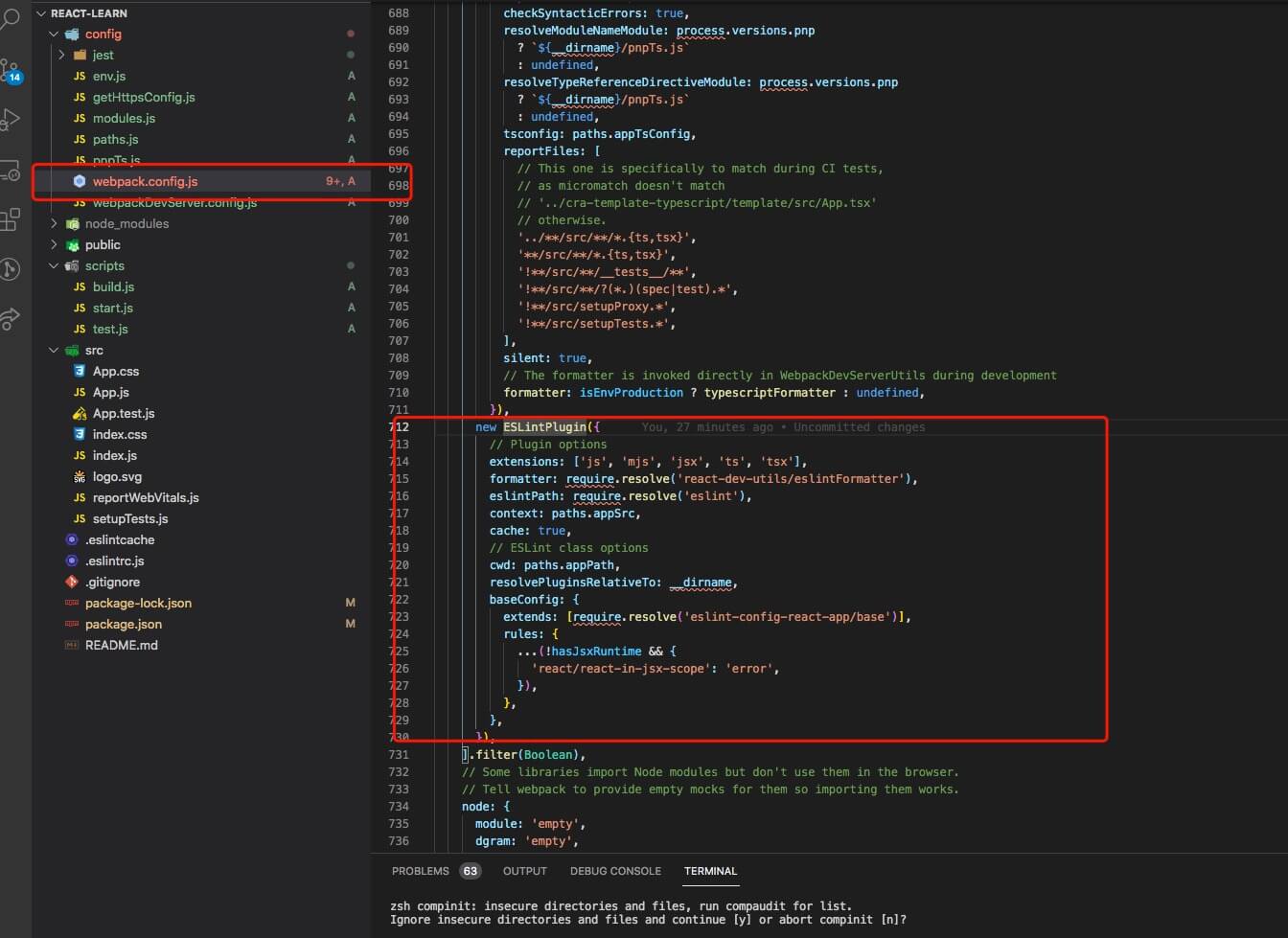
如果你的项目是使用 npm run eject 暴露出配置文件了,那么你直接改eslint-webpack-plugin的配置即可
如下:
new ESLintPlugin({
// Plugin options
extensions: ['js', 'mjs', 'jsx', 'ts', 'tsx'],
formatter: require.resolve('react-dev-utils/eslintFormatter'),
eslintPath: require.resolve('eslint'),
failOnError: false, // 重点这个配置
context: paths.appSrc,
cache: true,
// ESLint class options
cwd: paths.appPath,
resolvePluginsRelativeTo: __dirname,
baseConfig: {
extends: [require.resolve('eslint-config-react-app/base')],
rules: {
...(!hasJsxRuntime && {
'react/react-in-jsx-scope': 'error',
}),
},
},
})
2
3
4
5
6
7
8
9
10
11
12
13
14
15
16
17
18
19
20
如果你不想用npm run eject暴露配置文件
这里使用 customize-cra (opens new window)依赖包来修改react的相关配置
下面给大家放笔者实战项目的真实配置
const CopyPlugin = require('copy-webpack-plugin')
const ProgressBarPlugin = require('progress-bar-webpack-plugin')
const path = require('path')
const {
override, // 生成覆写配置
addWebpackAlias, // 添加路径别名
adjustStyleLoaders, // 修改样式 loader
overrideDevServer, // 配置开发环境跨域
addWebpackPlugin, // 添加新插件
} = require('customize-cra') // 更容易地使用 config.overrides
const myPlugis = [
new CopyPlugin({
patterns: [
{
from: 'node_modules/pdfjs-dist/cmaps/',
to: 'cmaps'
}
]
}),
]
// 自定义函数,修改 webpack 的配置,
const changeWebpackConfig = () => config => {
// console.log(config)
// process.exit() // 中断
// 更改ESLintWebpackPlugin配置
config.plugins.forEach(item => {
if (item.constructor.name === 'ESLintWebpackPlugin') {
// 如果有任何错误,将导致模块构建失败,禁用设置为false.
item.options.failOnError = false
}
})
// 修改 url loader,使其支持「require」语法,
const loaders = config.module.rules.find(rule => Array.isArray(rule.oneOf)).oneOf // 获取 loader,oneOf 是优化,不需要每个文件把所有的 loader 都询问一遍,可以提高 loader 的执行效率
loaders.forEach(loader => {
// console.log(loaders) // 打印所有 loader
if (loader.test && loader.test.toString().includes('.png$')) { // 寻找匹配 .png 的 loader:url-loader
loader.options.esModule = false
}
})
return config
}
const webpack = override(
// 打包增加进度条提示
addWebpackPlugin(new ProgressBarPlugin()),
// 修改 url-loader
changeWebpackConfig(),
// 路径别名
addWebpackAlias({
'@': path.resolve(__dirname, 'src'),
'@pages': path.resolve(__dirname, 'src/pages'),
'@img': path.resolve(__dirname, 'src/assets/imgs'),
'@commom': path.resolve(__dirname, 'src/common/js'),
'@component': path.resolve(__dirname, 'src/base-components')
}),
// 修改样式配置
adjustStyleLoaders(rule => {
if (rule.test.toString().includes('scss')) {
rule.use.push({
loader: require.resolve('sass-resources-loader'),
options: {
resources: [ // 设置全部 scss 变量
'./src/common/scss/var.scss',
'./src/common/scss/mixin.scss'
]
}
})
}
}),
config => {
config.plugins = [...config.plugins, ...myPlugis]
return config
}
)
module.exports = {
webpack,
eslint: {
enable: false
},
// 代理
devServer: overrideDevServer(config => {
config.proxy = {
// '/api': {
// target: 'http://xxx/',
// changeOrigin: true,
// secure: false
// },
}
return config
})
}
2
3
4
5
6
7
8
9
10
11
12
13
14
15
16
17
18
19
20
21
22
23
24
25
26
27
28
29
30
31
32
33
34
35
36
37
38
39
40
41
42
43
44
45
46
47
48
49
50
51
52
53
54
55
56
57
58
59
60
61
62
63
64
65
66
67
68
69
70
71
72
73
74
75
76
77
78
79
80
81
82
83
84
85
86
87
88
89
90
91
92
93
94
95
96
97
上面代码中修改ESLintWebpackPlugin配置注意是
// 更改ESLintWebpackPlugin配置
config.plugins.forEach(item => {
if (item.constructor.name === 'ESLintWebpackPlugin') {
// 如果有任何错误,将导致模块构建失败,禁用设置为false.
item.options.failOnError = false
}
})
2
3
4
5
6
7